As of 24th June 2018, The ‘Commands’ page is now known as ‘Documentation’
Note: Command Arguments have ‘[ ]’ to signify arguments which require a text input where shown. When typing arguments, the brackets should not be written.
Did you hear Crouton Bot 2 is coming in 2020?
You can check out what it’ll have here
Current Commands:
| Command | Description |
| +help | Will DM the user with the Help Menu. Lists all commands stated here.
Usage: +help [mobile] Add ‘mobile’ to the end of +help to receive a mobile-friendly help menu |
| +ban | Ban’s a user. Will DM the user with ban info.
Usage: +ban @name [reason] |
| +kick | Kick’s a user. Will DM the user with kick info.
Usage: +kick @name [reason] |
| +purge | Delete’s a certain number of messages.
Usage: +purge [number] |
| +announce | Announce a custom text. Fully customizable, and markdown-ready.
Usage: +announce [text] Alias Command: +a |
| +broadcast | A fancier way of announcing. Has extra built-in features to grab readers attention.
Usage: +broadcast [text] Alias Command: +b |
| +broadcast-urgent | Urgent attention broadcasting. Has better eye-catching features to grab the readers attention.
Usage: +broadcast-urgent [text] Alias Command: +b-urgent |
| +ping | Check’s bot’s latency, Use this command if the bot response time is a bit slow.
Usage: +ping |
| +invite | Generate’s an Invite Link for Crouton Bot. The link can be used to send to other people or to re-invite the bot if needed.
Usage: +invite |
| +info | Give’s Bot info, automatically sent when the bot is added to a server. This will give all of our contact info as well as a brief introduction on the bots basic usage.
Usage: +info |
| +poll | Creates an announcement with a reaction-poll. Customisable time in seconds until poll completion, and the result’s personally sent to poll creator. Good for announcements that require interactive responses.
Usage: +poll [text] #channel time=[seconds] |
| +automsg | Creates automated announcements, and sends announcements into a certain channel every custom seconds. Good for alerts, or auto-advertising.
Usage: +automsg [text] #channel color=[hexColorCode] time=[seconds] |
| +stopautomsg | Stop’s all running auto announcements.
Usage: +stopautomsg |
| +unban | Revokes a banned user’s ban.
Usage: +unban [user-id] [reason] |
| +motd | Views a new MOTD on your server.
Usage: +motd [title] |
| +addmotd | Creates a new MOTD on your server.
Usage: +addmotd [title] [description] |
| +deletemotd | Removes an MOTD from your server.
Usage: +deletemotd [title] |
Crouton Bot Documentation
Frequently Asked Questions
Who is Crouton Bot?
Glad you asked! Crouton Bot is a Discord Bot, made from scratch by Samcool236, and took 330+ hours to build before deployment. Crouton Bot is designed to help new server owners get the word out easier and more efficiently to members. The bot is designed for newer users, as the bot is easy to use and adds the touch of professionalism in Discord servers.
What does it do?
Crouton Bot boasts its easy-to-use, professional and custom-made Announcements system, working in conjunction with a basic Moderation process. To see all features that Crouton Bot currently offers, I highly suggest reading the Commands section of this documentation.
I like this! How do I add it to my server?
We are glad we interested you! Adding Crouton Bot to your Discord Server is the same with every other bot.
Firstly, you must own a Discord Server. If you don’t own one, or don’t know how to make one, here is how: https://support.discordapp.com/hc/en-us/articles/204849977-How-do-I-create-a-server-
Once your Discord server is ready, so is Crouton Bot. Click here to open up the OAUTH2 link to add Crouton Bot. In the “Add a bot to a server” drop-down menu, select your server*. Do not change the permission already set for Crouton Bot, as changing them may break some of the commands. When you have selected your server, click “Authorize”. Crouton Bot should now be in your server
*Note: To have servers pop up, you must have the Manage Server permission, or be the owner of a server.
Is there any way I can get in contact with you?
Absolutely! If you would like to give feedback on Crouton Bot or any other project, you may use our Feedback Link, or you can DM me on Discord (Samcool236#4344).
If you find a bug or error with Crouton Bot, or if you would like to suggest something for Crouton Bot, please do so on the Crouton Bot Support Server
I would like to partner with you / help you develop Crouton Bot!
Crouton Bot is registered under the Copyright Law act, and by law, we are not able to let other people build or ‘co-own’ Crouton Bot, unfortunately. However, you are able to suggest us things we could add or fix by letting us know on the Crouton Bot Support Server.
I like what you do, is there any way I can support you?
Yes! We want Crouton Bot to stay fee-free and not-for-profit, however, if you would like to support what I do and keep Crouton Bot completely free, you can support me through my Patreon page. These are purely just for donations, but you will receive a Patreon Role with any donation on the Crouton Bot Support Server. I plan on adding PayPal donations in the future, so stay tuned!
How to use Crouton Bot
If you don’t know how to add Discord Bots to your server, please read the question above, “I like this! How do I add it to my server?“.
Crouton Bot is fairly easy to use, however, if you need some help or you don’t know if you’re missing anything, keep reading!
Using Crouton Bot for the first time
Once Crouton Bot has been added to your server, you should automatically get an Info menu. 
Note: Crouton Bot will check for the first channel it has permission to chat in so it may end up in a channel you might not expect!
This gives all of the info you need to start using Crouton Bot. It will give you a link to the support server, the voting page and this website!
Deleted the Info and want it back? Don’t Worry! Use the command +info, and it will zip right back!
Note: As of 8th July, +info was rebuilt with RichEmbed. It may look a little different, but rather than +info being introductive, it will give you more info!
Here is the exciting bit; Let’s start to use Crouton Bot!
To see all of the commands, we can simply type +help and send it in chat. The same command is also in the Info menu.
Crouton Bot should send you something that looks a little like this. You can always do this command to refer back, or you can look at the Commands section of this page. Server members are also able to use this command as well.
Let’s start with the +announce command.
+announce is a customisable embedded message, which makes your announcements look fancy!
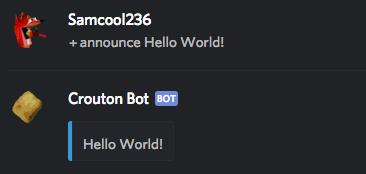
+announce is also markdown-ready so you can look even fancier!
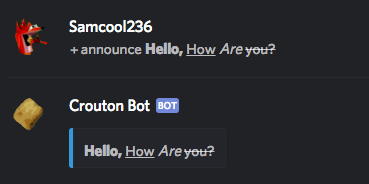
If you have no idea on what “markdown” is, read this article here from Discord: https://support.discordapp.com/hc/en-us/articles/210298617
Unfortunately, Crouton Bot is unable to send images or files in +announce, +b and +b-urgent. These are one of the many things we are looking at fixing in the future.
Basic Moderation with Crouton Bot
Do we have a naughty user? Don’t worry, it’s easy to fix!
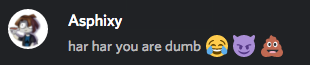
Here we have a user who is being rude to another. Let’s try and kick them!
We will use the +kick command to kick them. Firstly, let’s type the command, but don’t send it yet!

Next, we will let Crouton Bot know who we are kicking.

Make sure it is a mention. You can do that by typing “@” then start typing the user’s name, and it should appear soon.
Now let’s tell them why they have been kicked.

Hit ENTER, and if all goes well…

Congratulations! You kicked a user!
On the other kicked user’s end, they should get a DM from Crouton Bot that should look like this…
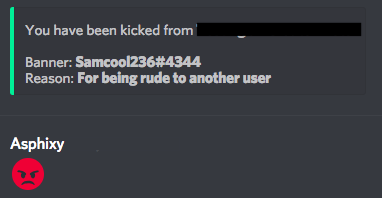
Being kicked means that the user can join back if they are given an invite.
You could also do the same with +ban, but if they are banned, they will never return!
Hey, New Update!
You now have the option to unban banned users, and allow them to rejoin the server again, in case they were mistakenly banned, or their dedicated ban time has ended. However, Crouton Bot is unable to send the unbanned user a message if they get unbanned since Discord doesn’t allow bots to send messages to users who aren’t in the bot’s guild unfortunately.
Announcements continued, and Poll Statistics
Crouton Bot boasts an easy and professional looking announcements system, and with the arrival of our new Poll system, you can be even more productive with your announcements! So, let’s start using it!

Open up your Discord Server. We will use this #temp channel as an example of our announcements channel. Your’s can be called anything, like #announcements or #news!
Let’s look in the help menu for our commands. Bring up this menu by typing +help in chat!

+b (Broadcast)
Broadcast, or +b, is almost like +announce, except it is pre-formatted, with some extra detailing fields to help start announcing quicker and really make your announcements stand out. Using +b is pretty much the same as using +announce!
Type in +b and your announcement!

Send it into the chat, and if all goes well…

Woohoo! You just sent a Broadcast!
Again, you can format your announcement just as much as you can in +announce!
+b-urgent (Urgent Broadcast)
Sometimes, you need to create an announcement that is urgent to your users or a group of people. Don’t Worry! Crouton Bot can even create an Urgent Broadcast or +b-urgent.
This is just like +b, except it has a unique colour, different font and red exclamation marks, so they stand out and are easy to spot!

Here is an example of an urgent announcement! Just type +b-urgent, then your announcement! Easy peasy!

You can format announcements in many ways! Check out #updates or #better-announcements on our Support Server to see some examples!
Look’s great, doesn’t it? But wait… It get’s better!
+poll (Announcements with surveys!)
If you need your user’s opinion on your announcement, with the latest update to Crouton Bot, you can do so!
+poll has a slightly different syntax to most of our commands on Crouton Bot. This is because there is another option you can specify at the end of the command!
Since +poll is a little bit harder to type out, we will take this step-by-step.

Start by typing the command, +poll, but don’t send it just yet!

Type your announcement which you want users to vote on! This is an example of what you could ask your users!

Type in your channel name you want to send your poll into. You must type in the channel name, even if you are sending it into the channel you are in currently. Notice that time=60 on the end? This is how long until Crouton Bot tally’s the scores, and sends them to you!
The number at the end are in seconds. I typed 60, which means the poll lasts for 60 seconds!
You MUST have the time: then your number at the end, as well as the #channel if you want to have your survey last for a limited time. However, if you want your survey to last forever, You do not have to include the time: at the end, but Crouton Bot will never count votes for an infinite poll.
Send your poll, and it should look something like this!

Your poll is ready for votes! Get your users to vote before votes are collected. You can still vote after vote collection, but they won’t be added to your vote collection.
Once the voting time is up, Crouton Bot will send an alert into the channel the poll is in. In case you delete the alert, and users happen to find the finished poll, Crouton Bot edits the Server Poll to show it has finished, and when it finished.

When voting finishes, you should also receive a DM from Crouton Bot with the results for your poll!
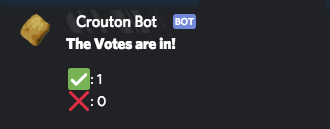
Congratulations! You learnt how to announce with Crouton Bot, and create a poll and get results back from your users! You can use +poll, +announce, +b and +b-urgent as many times as you like in as many channels as you like!
Permissions (Who can do what)
Crouton Bot has some built-in permission checkers to see what users can do what commands. This way, only moderators or admins can use commands, while normal users can’t. Here, you can see what each command requires to use.
*All commands require in conjunction, even commands with NONE stated:
Send Messages
Read Messages
Read Message History
| Command | Permission required |
| +help |
NONE* |
| +ban | Ban Members |
|
+unban |
Ban Members |
| +purge | Manage Messages |
| +kick | Kick Members |
| +announce | Manage Messages |
| +b | Manage Messages |
| +b-urgent | Manage Messages |
| +ping | NONE* |
| +invite | NONE* |
|
+info |
Manage Messages |
|
+poll |
Manage Messages |
|
+automsg |
Manage Messages |
|
+stopautomsg |
Manage Messages |
|
+motd |
NONE* |
|
+addmotd |
Administrator |
|
+deletemotd |
Administrator |
End Of Documentation.
If you need any more help, in any way, please feel free to ask! Ways to contact me are stated in Frequently Asked Questions.
